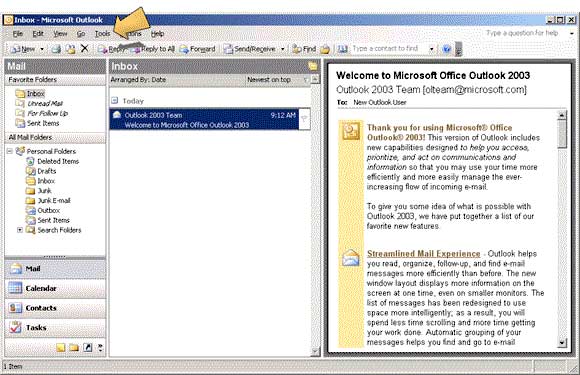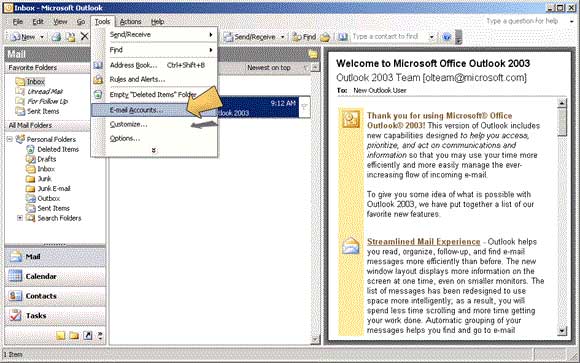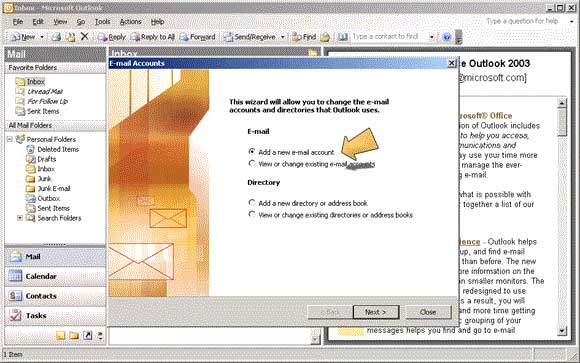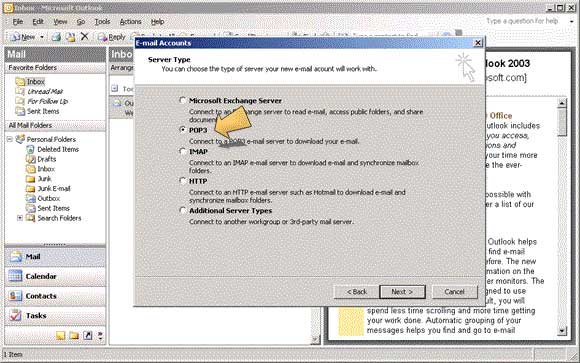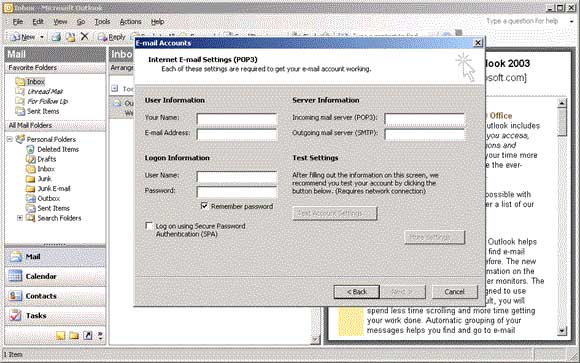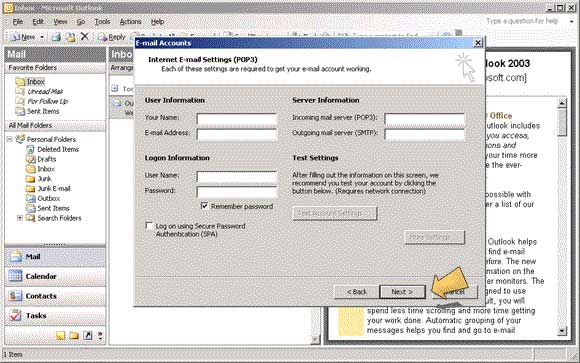Setting up Microsoft Outlook 2003
Outlook 2003 provides an integrated solution for managing and organizing e-mail messages, schedules, tasks, notes, contacts, and other information. Outlook 2003 delivers innovations you can use to manage your communications, organize your work, and work better with others—all from one place.
1. Open Outlook 2003 and click on the 'Tools' drop down menu.
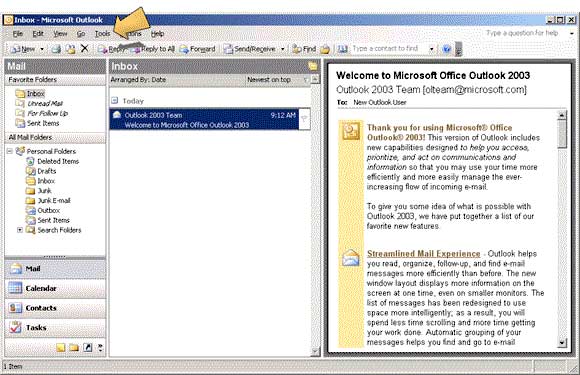
2. Click on 'E-mail Accounts'.
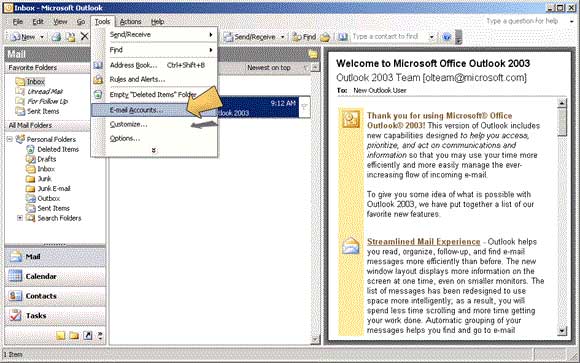
3. Check the 'Add a new e-mail account' radio button and click 'Next >'.
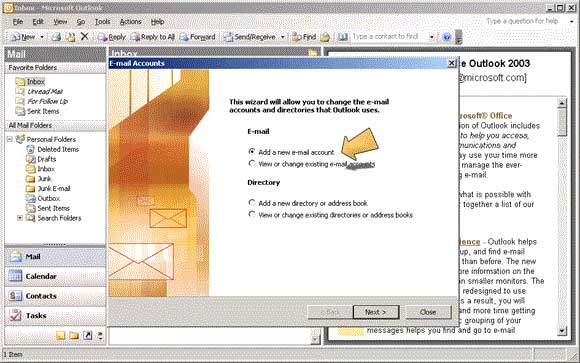
4. Check the 'POP3' radio button and click 'Next >'.
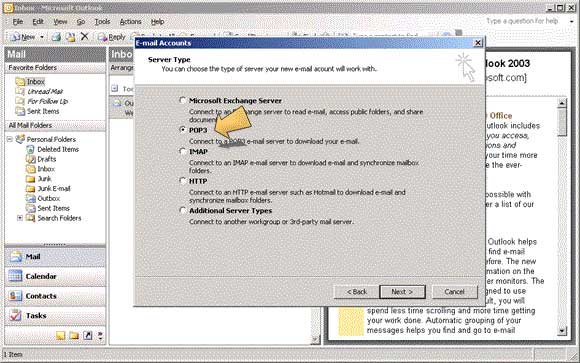
5. Enter the configuration details for this account. Make sure 'Secure Password Authentication (SPA)' is unticked. Whether save password is checked or not is up to you.
User Information
Your Name: Descriptive/Personal Name or Title of Account
E-mail Address: The email address being setup (mail@domain.com)
Server Information
Incoming mail server (POP3) - mail.server101.com
Outgoing mail server (SMTP) - Your ISP's smtp server
Login Information
User Name: - MailboxID (abcd001) or UserID [Master POP3 Account]
Password: - Respective password for email account
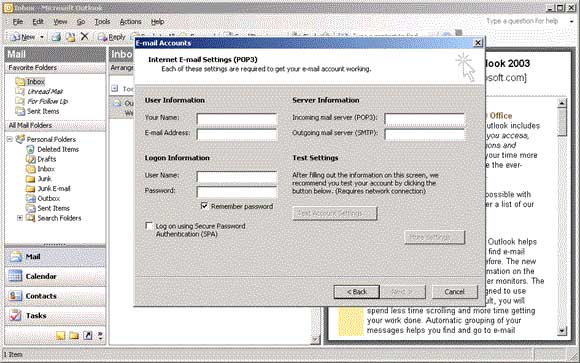
5. Click the 'Next >' button.
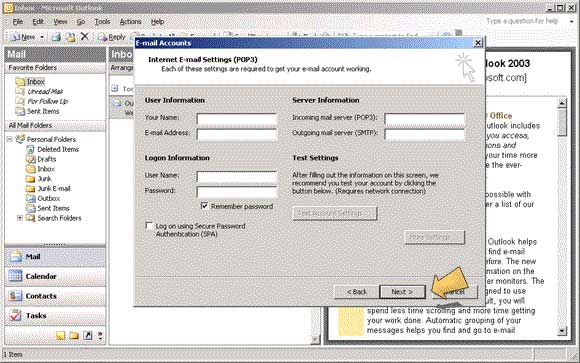
6. Click the 'Finish' button to close the wizard.

Microsoft Outlook 2003 has now been configured for your email account. You may want to setup your spam filter rules for this account.
Back to top